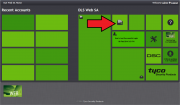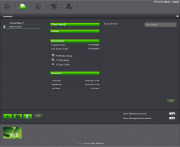Difference between revisions of "Create an Account"
From DSC WebSA
| Line 25: | Line 25: | ||
The '''Account''' page will open and you will be able to fill in all the account information such as the account name, contact information, panel information and any additional comments that you wish to add. | The '''Account''' page will open and you will be able to fill in all the account information such as the account name, contact information, panel information and any additional comments that you wish to add. | ||
| + | |||
| + | |||
| Line 36: | Line 38: | ||
==Panel Details== | ==Panel Details== | ||
| + | |||
| + | |||
The Panel details section allows you to enter the necessary information regarding the alarm system such as: | The Panel details section allows you to enter the necessary information regarding the alarm system such as: | ||
Revision as of 15:42, 14 February 2014
Create an Account
To create an account, click on the Add Account button on the home page.
The Account page will open and you will be able to fill in all the account information such as the account name, contact information, panel information and any additional comments that you wish to add.
Panel Details
The Panel details section allows you to enter the necessary information regarding the alarm system such as:
- DLS Access Code : The DLS Access Code is always required in order to establish a connection with the alarm system. The DLS Access Code programmed by the installer in the alarm system must match the DLS Access Code typed here.
- Panel ID Code : The Panel ID Code is only required if you are having the alarm system establish the connection with the DLS Web SA software manually. To establish a connection via the alarm system keypad, press [*][6][Master Code][6]
Note: This feature must be enabled by the installer on the alarm system in order to manually establish the connection from the keypad.