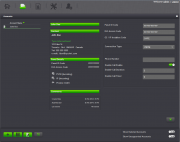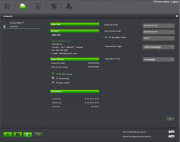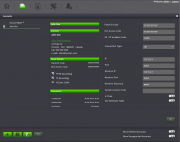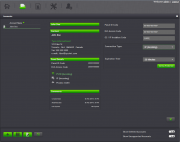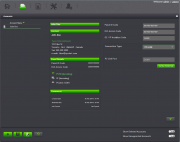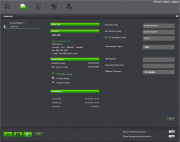Connection Types
From DSC WebSA
Connection Types
- PSTN : Select this option to choose one of the following telephone line connection types:
- Select PSTN from the drop down list for a connection initiated from the software.
- Enter the telephone number for the phone line connected to the alarm system. Ensure that any long distance dialing string or area code information is inserted if needed.
- Double Call Enable : Enables the double call feature. The software will make one call to the selected telephone number, waits for the double call timer duration (approximately one ring) hangs up automatically, waits for the double call duration time and makes a second call. The alarm panel will answer and the connection will be established.
- Select PSTN from the drop down list for a connection initiated from the software.
- Select PSTN (Incoming) from the drop down list to establish a connection manually from the alarm system's keypad.
- IP : Select this option to choose one of the following Internet connection types:
- Select IP in the drop down list for an IP connection established from the DLS Web SA software. Enter the IP address of the IP module connected to the alarm system (if connecting from the same network) or the Public (WAN) IP address of the internet connection that the alarm system is connected to for a connection remotely over the internet.
- Select IP (Incoming) in the drop down list for an IP connection established from the alarm system.
- PC Link : Select this option to establish a direct connection with the alarm system using a PC Link direct connect cable. Select the COM port used for the serial or usb connection.
- SMS : Select this option if you are going to establish a connection to the alarm system using a GSM cellular communicator. The sim card number and authentication key are required in order to establish a connection.